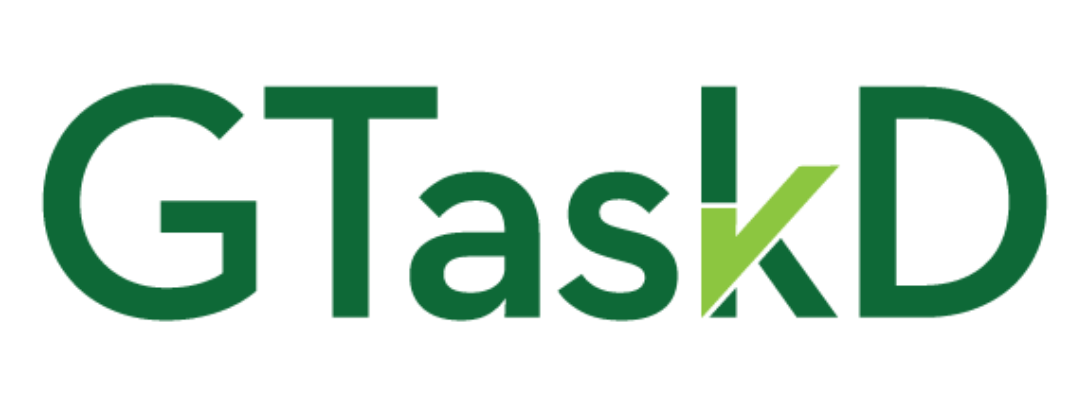TL;DR: The Google Tasks “Canvas” interface will disappear on February 1, 2019. Keep using your Google Tasks data with an almost identical interface (with upgrades) that will be launching very soon.
PSA: The Google Tasks “Canvas” interface that lives at https://mail.google.com/tasks/canvas?pli=1, the full screen one you may have come to know and rely on, is being deprecated on February 1, 2019. For those of you that aren’t familiar with the term “deprecated,” it’s a nice way of saying it’s going to be deleted/retired/no longer available/won’t exist anymore.
You may have heard that Google Tasks was getting an “upgrade”, but I wouldn’t call it that. For any power users that use more than one level of nested subtasks, it’s about to become a lot less useful. There are only going to be two levels of nesting, which is to say you’ll get a top level of tasks, plus one underneath that, and that’s all.
Google Tasks as it stands now is powerful because it’s simple: it’s just a list of tasks with unlimited level of nesting. That’s lets users use it however they see fit, and make a project as simple or as complicated as they’d like.
I realize I’m in the minority here, but I sometimes use many levels of nested tasks. Google Tasks has been the home of my GTD system for years. (Side note: read Getting Thing Done by David Allen if you haven’t already.) I have a software project I’ve been working on for 3+ years, and I’ve used Google Tasks to organize my ideas and keep track of where I’ve been, where I am, and where I’m going. That single list has over 34,000 tasks. (Yes, I realize I’m a freak.)
My favorite thing about canvas is its speed, particularly when using keyboard shortcuts. Here are some examples:
- Create a new task: Enter (or Ctrl+Enter if you’re not at the end of a task)
- Create a new subtask: Enter, Tab
- Outdent the current task (and make it the “parent” of any “sibling” tasks below it): Shift+Tab
- Move a task (or an entire subtree of tasks) up in the list: Ctrl+Up
- Move a task (or an entire subtree of tasks) down in the list: Ctrl+Down
- Delete a task (short or very long): Ctrl+a, Delete
With just the commands above, you can plan out a fairly large project with ease and speed. The canvas interface isn’t without it’s issues, though. Based on the less-than-ideal way they built some of it, I’d guess it was written sometime in the early 2000’s, and I haven’t seen an update to it in the 7+ years I’ve been using it on a daily basis.
Back to Google deprecating this very useful interface, in my view the worst part is that Google has given zero notice to its regular users. It’s not like there’s any sort of warning message on the actual interface that some people use every single day—it appears that on February 1, 2019 it’s just going to disappear without a trace. The only way I found out is because I’m a GSuite administrator, and they sent me this email on October 17, 2018:
Upcoming deprecation of Tasks full screen UIs
Hello Administrator,
We are contacting you to inform you as administrator of your G Suite organization example.com of a change in Google Tasks.What do I need to know?
Earlier this year, we’ve announced the launch of a new and improved Tasks interface in the new G Suite sidebar. To complete this change, starting on February 1, 2019, the legacy Tasks full screen and canvas versions of the interface will be removed and no longer available to your G Suite users.
This change will also cause any Chrome extensions originally created to access and modify the layout of https://mail.google.com/tasks/canvas or https://mail.google.com/tasks/ig to stop working once the Tasks interface at these URLs is turned down.
What do I need to do?
We recommend you notify users in your domain about these changes. For details on Tasks, you can see this help center article.
We’re here to help
If you have additional questions or need assistance, please contact Google support. When you call or submit your support case, reference issue number 115324770.
Sincerely,
The G Suite Team
I had gotten another email back on August 30, 2018, only because I’m signed up as an API developer, which let me know that nested tasks are disappearing completely from the API on August 30, 2019:
Upcoming change to the Tasks API: Restriction to one level of sub-tasks
Hello,
With the recent update to Google Tasks, we limited the number of nested tasks a user could create to one level i.e. a sub-task. Sub-tasks are supported, but any nested tasks beyond these (e.g. sub-sub-tasks and so on) are no longer available in the product.
Starting August 30, 2019, we will introduce the same structure in the Tasks API. This means that, as of that date, tasks that are nested beyond more than one level will no longer be supported. For example, if a user has double nested tasks (sub-sub tasks), the revised method of the Tasks API will convert it to a sub-task and return it as such. Please check and update your applications accordingly if they include multiple levels of subtasks.
Sincerely,
The Google Developers Team
That all said, I’m trying to save myself the organizational nightmare of losing tens of thousands of tasks and all the metadata that goes with them. I actually started working on my own upgrade to Google Tasks long before I knew about this fire drill, but this is pushing me to finally get the first working version out for public consumption.
I’m close—I’ve started with what will largely be a clone of the Canvas interface, but with some improvements even from the start. I’ve got the UI mostly built, and am working on finishing up the API calls to make sure everything gets updated on Google’s servers as you type.
After an initial trail period, this isn’t going to be a free service, but I’m going to try to keep it as cheap as I can within reason. I’ve got a limited number of free API calls per day, so we’ll see how far that goes for now. I can burn through a decent amount of them on my own in a busy day of development, though, so I don’t expect it to last long each day.
Come back here soon and you can take GTaskD for a test drive.